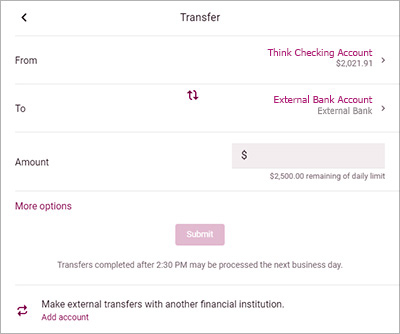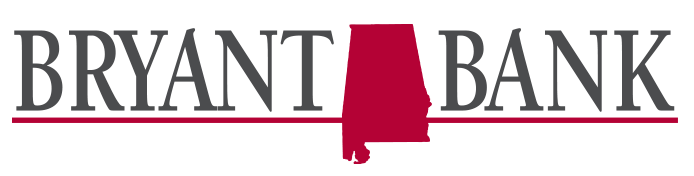Make external transfers
Use the transfer feature to move money between your Bryant Bank accounts and personal accounts at other financial institutions. (Note: external transfers are not available for cash management users.)
Once a connection has been established, you will be able to make transfers from our Bryant Bank mobile app.
Mobile app
Step 1: Add an account
To connect with another financial institution, click on “Settings” under the main menu and select “External Transfers” to add an account. You will then select the + sign or “Add external account” to begin the process.
To connect with another financial institution, click on “Settings” under the main menu and select “External Transfers” to add an account. You will then select the + sign or “Add external account” to begin the process.
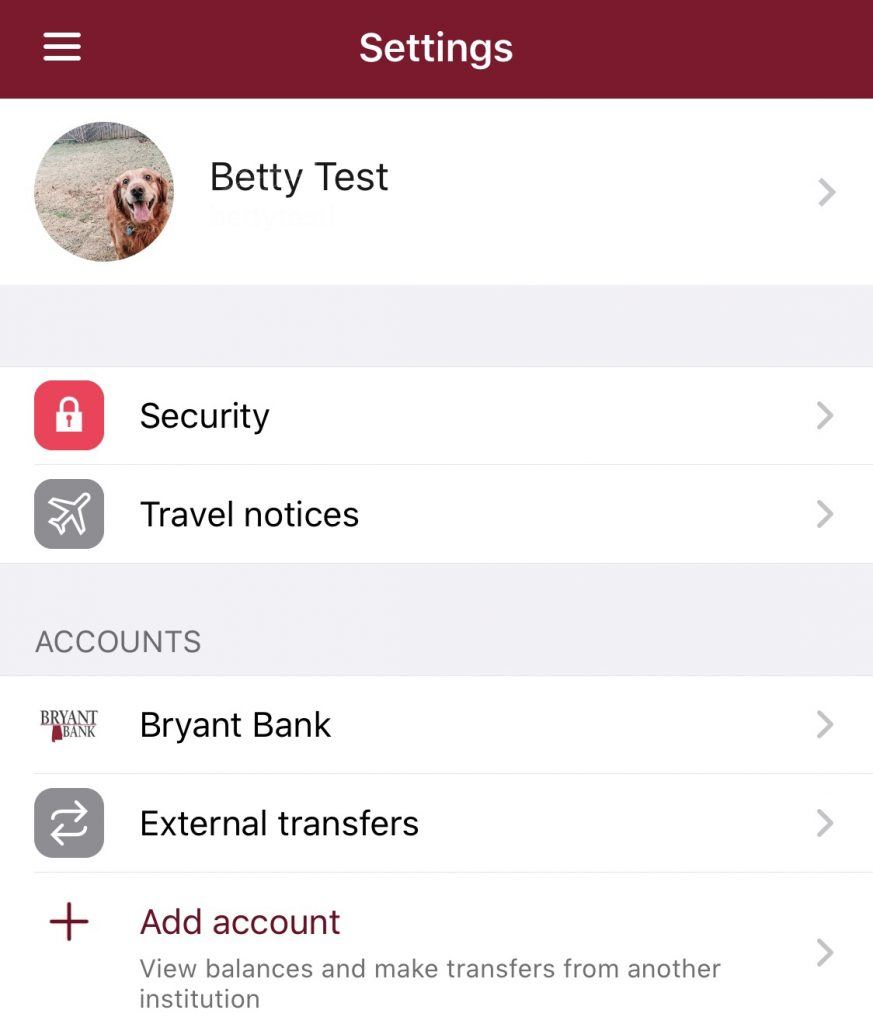
Step 2: Add external accounts
You will be prompted to enter your password. Then begin to enter your external bank’s account name, routing number, account number, and type of account (checking or savings) to establish a connection.
You will be prompted to enter your password. Then begin to enter your external bank’s account name, routing number, account number, and type of account (checking or savings) to establish a connection.
Step 3: External account verification
The system will send two small amounts to the account you are adding in order to verify your checking account, which you will receive an email about. These small deposits will arrive in 3 to 5 days, and you will need to return to confirm the amounts.
The system will send two small amounts to the account you are adding in order to verify your checking account, which you will receive an email about. These small deposits will arrive in 3 to 5 days, and you will need to return to confirm the amounts.
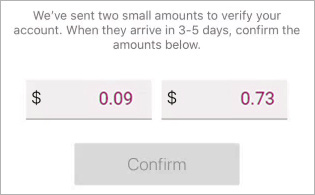
Step 4: Making transfers
After these amounts have been confirmed, the external transfer account will be listed.
After these amounts have been confirmed, the external transfer account will be listed.
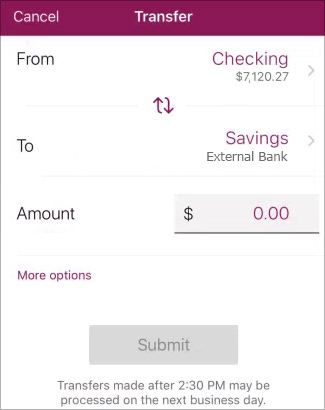
Desktop
Step 1: Add an account
To connect with another financial institution, click on the “Transfers” menu option and select “+External account.”
To connect with another financial institution, click on the “Transfers” menu option and select “+External account.”
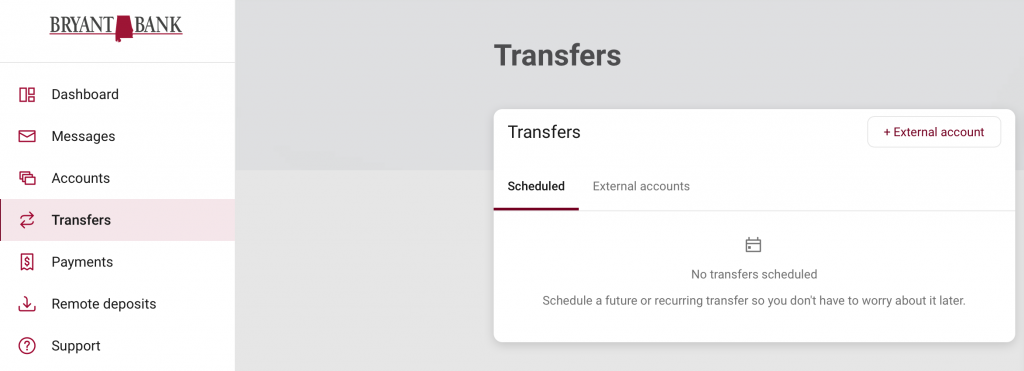
Step 2: Add external accounts
Confirm your password to continue. Then enter your external bank’s account name, routing number, account number, and type of account (checking or savings) to establish a connection.
Confirm your password to continue. Then enter your external bank’s account name, routing number, account number, and type of account (checking or savings) to establish a connection.
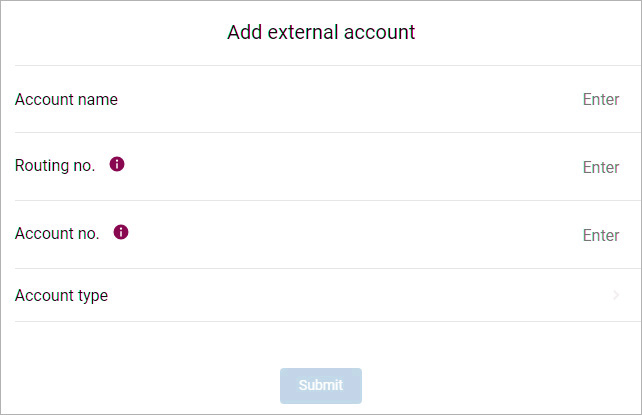
Step 3: External account verification
The system will send two small amounts to the account you are adding in order to verify your checking account, which you will receive an email about. These small deposits will arrive in 3 to 5 days, and you will need to return to confirm the amounts.
The system will send two small amounts to the account you are adding in order to verify your checking account, which you will receive an email about. These small deposits will arrive in 3 to 5 days, and you will need to return to confirm the amounts.
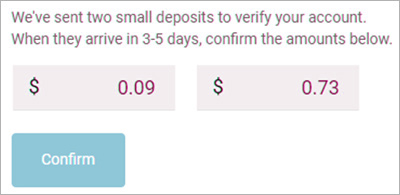
Step 4: Making transfers
After these amounts have been confirmed, the external transfer account will be listed.
After these amounts have been confirmed, the external transfer account will be listed.